Managing vacancies and applicants
Guidance for vacancy holders on using Civil Service Jobs.
Request an account
You can gain access to the by completing an account request form. Use this form to create accounts for your panel members.
Only list individuals if theyâve never had an account. Youâll need to contact your panel members to check.
Raise your vacancy
and choose the âRaise Vacancyâ icon, then select the âRaise Vacancyâ link below the icon.
The system times users out after 60 minutes of remaining on the same page, this is required for security reasons. It is important that you save your progress regularly by selecting âConfirmâ at the bottom of the form.
English and Welsh speaking requirement
If youâre recruiting for a public-facing role, you must ensure that youâre recruiting in line with English and Welsh speaking requirements.
This code of practice aims to help you to meet your legal obligations.
It is recommended that you use a descriptor on the job advert, such as:
The ability to converse at ease with customers and provide advice in accurate spoken English is essential for the post.
Writing a good job advert
From speaking with jobseekers we understand that they:
- prefer short job adverts
- dislike jargon and abbreviations
- are put off by non descriptive job titles
- like a clear description of the role, tasks and activities
You must only describe qualifications, licences, memberships or languages as âessentialâ if theyâre absolutely necessary for the satisfactory performance of the job.
Include dates for shortlisting and interview on the job advert so job seekers can plan in advance. Ensure that your panel members and meeting rooms are available before committing to any dates. Include an email address and telephone number of a person who can be contacted by applicants, for further information about the job.
Preferred approach
When setting up your vacancy, youâll be asked to confirm your preferred approach. Youâll be able to select from the following options:
- External
- Across government
- Internal
Departments will have processes in place to redeploy staff who are at risk of redundancy, before a vacancy is advertised.
Your recruiter will be able to advise about the approval process to advertise at your preferred approach.
Panel members
Weâll ask you to list your panel members during the vacancy creation process so they can access the applications.
Additional panel members can be added later if they donât yet have an account.
The two levels of access are:
- Delegated vacancy access = full access (eg edit vacancy, bulk print applications)
- Selection panel members = partial access (eg unable to edit vacancy or print applications in bulk)
Upload attachments
On the vacancy information page (the page which appears after you confirm your panel members) you can upload attachments by selecting âOptions > Attach Fileâ.
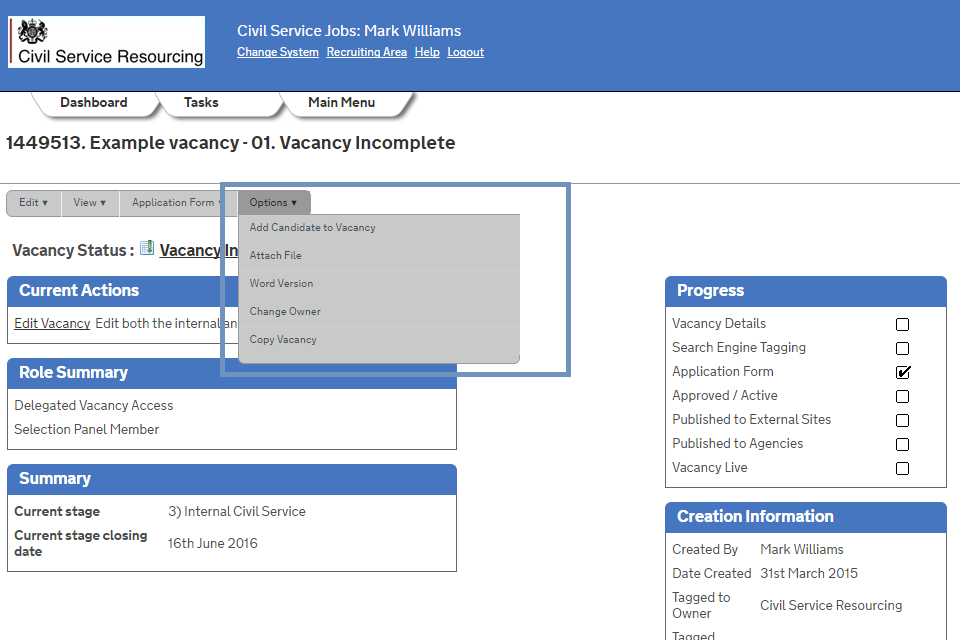
You must select the âCandidatesâ check box as this links the document to the job advert.
Attachments should be accessible - creating accessible PDFs.
Reviewing and editing
We recommend you review the job advert as it will appear to job seekers. You can review the job advert from a job seekerâs perspective by selecting âView > View Vacancyâ.
To edit your vacancy select âEdit > Edit Vacancy Descriptionâ. This action can only be taken if the vacancy is deactivated. Activating and deactivating a vacancy is the responsibility of your recruitment team.
Next steps
When youâre happy with your job advert contact your recruitment team. You may use our if you donât have an email address to hand.
You should provide confirmation of approval to advertise when you make contact.
Always provide your seven digit vacancy reference number when contacting your recruitment team.
If your department uses the Government Recruitment Service (e.g. Home Office) you donât need to contact them. They will be notified automatically once you confirm that you vacancy is ready to advertise (youâll be able to do this when creating or editing your vacancy).
Copying an existing vacancy
If youâve previously advertised a vacancy on Civil Service Jobs you can copy an existing vacancy.
and choose the âRaise Vacancyâ icon, then select the âRaise Vacancyâ link below the icon. The copy vacancy feature will be available on this page.
Certain fields (such as the number of jobs) donât copy so you need to review and edit your vacancy before you contact your recruitment team.
Youâll also need to re-attach any relevant documents.
Online tests
There are four tests:
- Verbal Reasoning Test (VRT)
- Numerical Reasoning Test (NRT)
- Civil Service Judgement Test (CSJT)
- Government Statistical Services (GSS) test
The tests are available for the following grades:
| Verbal Reasoning Test | Numerical Reasoning Test | CS Judgement Test | |
|---|---|---|---|
| Administrative Assistant | Yes | Yes | Yes |
| Administrative Officer | Yes | Yes | Yes |
| Executive Officer | Yes | Yes | Yes |
| Higher Executive Officer | Yes | Yes | Yes |
| Senior Executive Officer | Yes | Yes | Yes |
| Grade 7 | Yes | Yes | Yes |
| Grade 6 | Yes | Yes | No |
51˛čšÝ of using tests
- helps to reduce the time and cost
- immediate results
- tests are marked automatically so are error free and quick to score
- easily accessible online via CS Jobs
- feedback provided automatically for applicants
- the CSJT has an interview panel report which includes suggested questions based on the applicantâs scores for each competency
- provided that the test is administered appropriately, including the correct use of cut-off benchmarks, the tests have been found to be fair towards all protected groups and to predict candidatesâ performance in later stages of selection
Test suitability
When itâs appropriate to use tests:
| Ěý | Verbal Reasoning Test | Numerical Reasoning Test | CS Judgement Test |
| Small and large campaign | Yes | Yes | Yes |
| Intellectual ability | Yes | Yes | Some coverage |
| Potential to progress | Yes | Yes | Yes |
| Verbal comprehension | Yes | No | Some coverage |
| Numerical comprehension | No | Yes | No |
| Assessment of competency potential | Some coverage | Some coverage | Yes |
Verbal Reasoning Test (VRT) and Numerical Reasoning Test (NRT)
The VRT and NRT are both examples of general mental ability (GMA) tests. GMA is recognised as the strongest single source predictor of job performance at all seniority levels, across job types and organisations.
Civil Service Judgement Test
The test is a situational judgement test which measures grade-specific behavioural/competency potential, based on your selection of competencies or behaviours when you raise the vacancy.
Next steps
If you would like to use tests contact your .
Review applications
You can access application forms as soon as theyâre submitted.
If you to your account youâll be taken to your dashboard. In the âCurrent Applicationsâ section youâll see the number of applicants at each status.
If you have access to multiple posts youâll need to filter this list by entering your vacancy title or reference number.
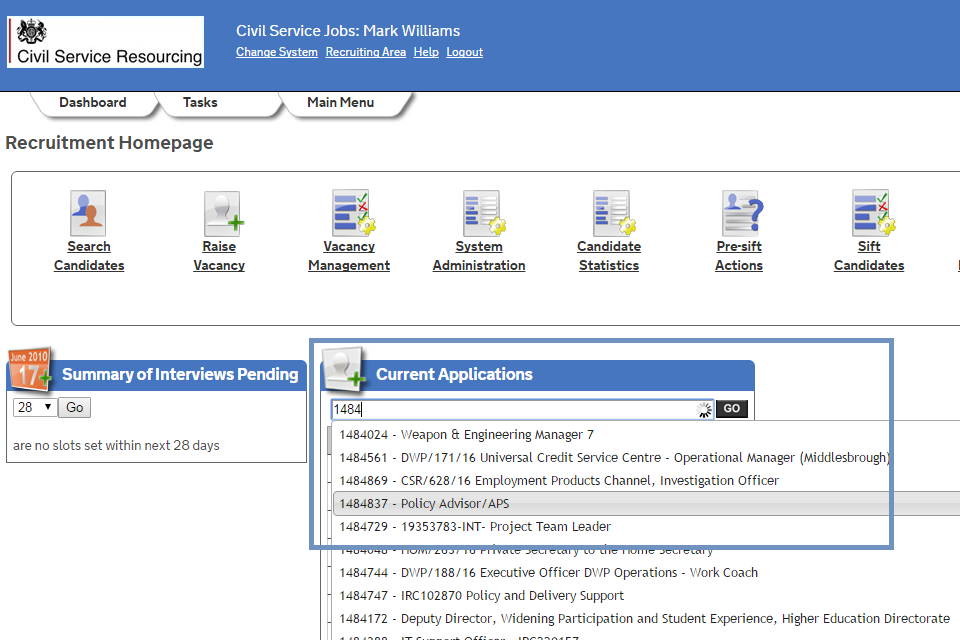
Selecting an applicant status will take you to a list of applicants that are at that status.
Often the applicant names will be hidden and the ID column will be used as the unique identifier for each application. This is done as the public sector has made a commitment to .
To print, select all of the applications (there are options to select in bulk at the bottom of the page), then select âPrint > Print Applications PDFâ.
Remember, you may need to award priority to certain applicants.
If you have asked for attachments (eg CV or Personal Statement), you should use âPrint > Print Book/App Summaryâ to export these in bulk.
Evaluation form
To help you with assessing applicants weâve provided offline (word version) evaluation forms.
Awarding priority at sift and interview
Guaranteed Interview Scheme (GIS)
Disabled applicants applying under this scheme must be awarded an interview if they meet the minimum criteria for the job. This means that they:
- provide evidence within their application which demonstrates that they meet the minimum criteria required for each competency (ie they score 4 or above)
- meet all of the qualifications, skills or experience defined as essential
We display whether an applicant is applying against the GIS on their application forms and when you list applications.
It is unlawful to ask a candidate about their disability or health except in specific circumstances. Asking whether a candidate wishes to apply under the GIS is one of the exceptions.
Upload sift (shortlisting) results
You must give certain applicants priority at sift.
You need to provide scores and results for each application at the initial sift stage.
You will need to retain all notes made during the selection decision process for audit purposes.
On your dashboardâs âCurrent Applicationsâ section, filter the results using your vacancy reference number or title (if you have access to more than one vacancy).
Select the âAwaiting Siftâ status to access relevant applications. You should also review applicants at other active statuses such as âHelp requiredâ (the reason for requiring help will show on the application form).
On the list of applications, the far right column has an icon which shows a yellow pencil. Select this icon to load the applicantâs history page.
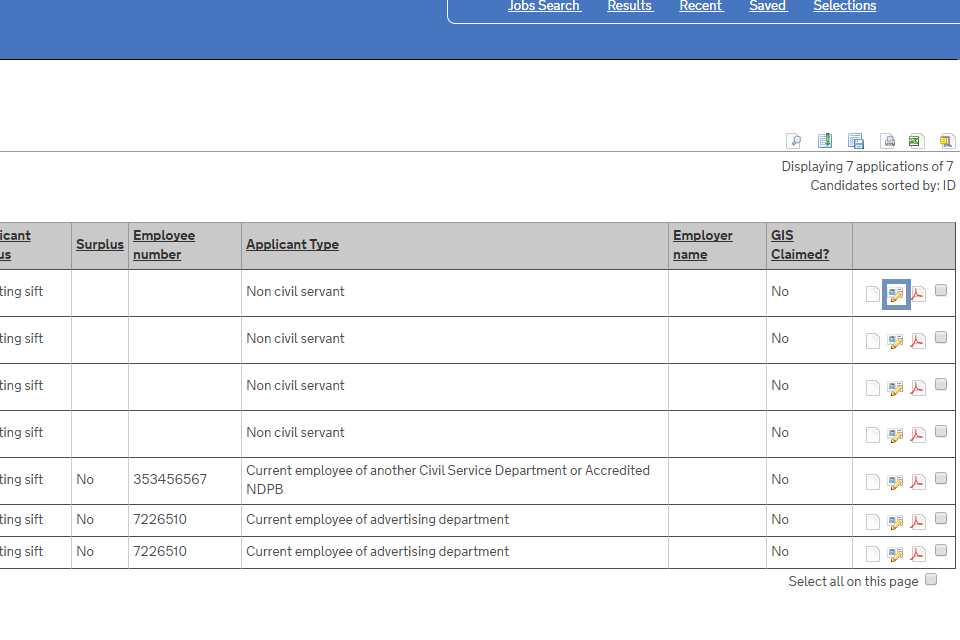
Select âForms > Update Sift Results Formâ. Complete the relevant form fields and select âUpdateâ. Vacancies using Success Profiles will use the âUpdate Sift Feedback Form SPâ.
If youâre providing results for multiple applicants you can use the arrows at the top of the page to navigate through to the next applicantâs results form.
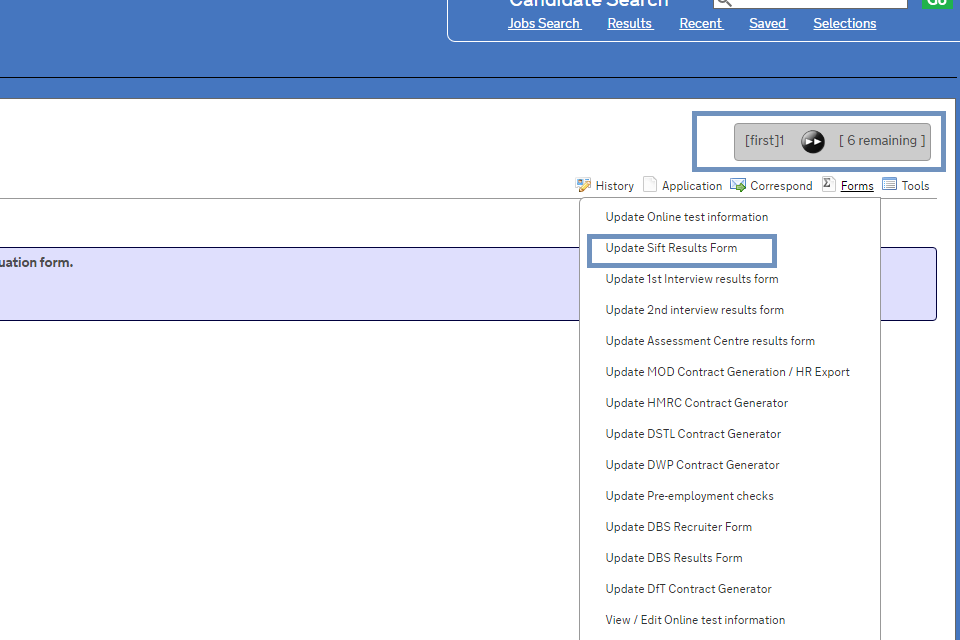
Next steps
After you have uploaded the results for all of your applicants contact your recruitment team to advise. Theyâll tell you what to do next.
If you donât have your recruiterâs email address to hand then you can use our .
Applicants will need to be progressed to âOn hold after siftâ. Sometimes this is your responsibility but often your recruitment team will take this forward find out more.
Set up interviews
On your dashboard youâll see an âInterview Managementâ icon if youâre responsible for setting up the interviews. Not all vacancy holders will have access to this icon.
If this isnât visible, email your recruiter with the interview details and they will set this up on your behalf. Otherwise choose this option and select the âRaise Interviewâ link below the icon. Then follow these steps:
| Step | Action |
|---|---|
| 1 | Choose the template that matches your required selection (often this will be âInterview 002 - 1st Interviewâ) then select âNextâ. |
| 2 | Enter your title, start date and location details. âInternalâ means it will be visible to your selection panel members and âExternalâ indicates that applicants will see the information. |
| 3 | Tag your vacancy and select âCreateâ. On the next page select the title that you provided (this will appear as a link). |
| 4 | Next you need to setup a number of slots for which your applicants will be able to select from. Select âEditâ within the âInterview Slotsâ section. |
| 5 | In the âEnter New Slotsâ section add the interview data and the time of the first interview. |
| 6 | Select the length of the interview (include time for break in-between interviews) and list the number of interviews within the âNo. of Sequential Slotsâ field. Tip: you may want to include an additional slot for lunch. The system allocates slots sequentially so you need to delete the slot which youâll use for lunch. |
| 7 | You can add up to 5 panel members to these events prior to selecting âEnterâ and theyâll receive a calendar invitation which updates itself when a candidate chooses a slot (if âiCalâ notification is selected). |
| 8 | We will tell you if the slots have been created and will display them back to you in the âExisting Slotsâ section. |
Evaluation form
At interview you may want to use our offline (word version) evaluation form to capture comments, scores and outcome decisions.
Next steps
Applicants will now need to be invited to interview. Sometime this is your responsibility, but often your recruitment team will take this forward find out more.
Print out interview schedule
Print your schedule on or just before the interview/assessment day.
| Step | Action |
|---|---|
| 1 | On your dashboard in the âCurrent Applicationsâ section, filter the results using your vacancy reference number or title (if you have access to more than one vacancy). |
| 2 | Select the âScheduled for 1st interviewâ or âScheduled for assessmentâ status to see applicants at that status. |
| 3 | Right click your mouse anywhere on your list of applicants, and a new window will open. Put a tick next to the following 4 options; interview title, interview date, interview location and interviewer. Click âSubmit Queryâ. |
| 4 | You can now see the interview time for each applicant. Click the âExcelâ icon and a printable spreadsheet will open for you. |
Upload interview results
On your dashboard under âCurrent Applicationsâ filter the results using your vacancy reference number or title (if you have access to more than one vacancy).
Select the âScheduled for 1st Interviewâ status (candidate may also be at scheduled for assessment/telephone/2nd interview statuses) to access relevant applications.
On the list of applications the far right column has an icon which shows a yellow pencil. Select this image against your first applicant, this will load the applicants history page.
Select âForms > Update 1st Interview results formâ. Complete the relevant form fields and select âUpdateâ. Vacancies using Success Profiles will use the âUpdate 1st Interview Results Form SPâ.
If youâre uploading results for multiple applicants you can use the arrows at the top of the page to navigate through to the next applicants results form.
Next steps
You must contact your recruitment team at this stage to inform them that the interview results are available on the system. This will prompt them to complete any necessary pre-posting/employment checks.
Applicants will need to be progressed to the next relevant status. Sometimes this is your responsibility but often your recruitment team will take this forward find out more.
Progress applicant statuses
You are responsible for changing applicant statuses if you work for any of the following departments:
- Advisory, Conciliation and Arbitration Service
- Charity Commission
- Crown Prosecution Service
- Defence Science and Technology Laboratory
- Disclosure and Barring Service
- Food Standards Agency
- Health and Safety Executive
- Intellectual Property Office
- Medicines and Healthcare Products Regulatory Agency
- Ministry of Defence
- National Institute for Biological Standards and Control
- Office for National Statistics
- Ofsted
- UK Export Finance
After you have setup your interview slots you should edit applicants statuses from âOn hold after siftâ to âInvited to interviewâ. If you work for Defence Science and Technology Laboratory your recruiter will manage the interview scheduling including this status change.
When the interviews have concluded, upload your interview results and change the applicantsâ status from âScheduled for 1st Interviewâ to âOn hold after 1st Interviewâ.
There will be other possible combinations eg if youâre using an assessment instead of an interview.
How to progress your applicantâs status
| Step | Action |
|---|---|
| 1 | On your dashboard in the âCurrent Applicationsâ section filter the results by entering your vacancy reference number (if you have access to more than one vacancy). |
| 2 | Select the status which holds the applicants that need to be progressed (eg awaiting sift). |
| 3 | From the list of applicants select the ones for which you would like to progress. |
| 4 | At the bottom of the list select âProgress Applications > Progress to Next Stageâ |
| 5 | Select the status you need to move the applicants to. If an email is tagged to the status you have selected, the content will appear. Select âUpdate Statusâ. |
| 6 | Repeat steps 4-5 if you have further statuses to change. |
Updates to this page
-
Added new Sift and Interview forms for use with Success Profiles
-
Removed description of Civil Service Initial Sift Test, following withdrawal of the test.
-
Updated contact details in Account request form
-
Document updated to reflect changes made on 1 April following the implementation of the Civil Service Recruitment Framework.
-
First published.